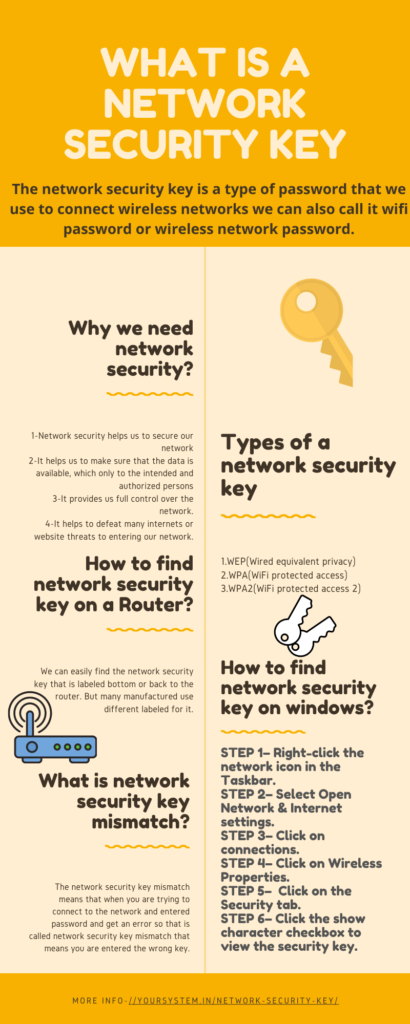Lot’s of time we heard about the network security key but amongst few people know the correct and exact meaning of network security key.
In this article, we explain to you each and everything about network security key its uses, types of a network security key, etc.
Let’s start:-
The network security key is a type of password that we use to connect wireless networks we can also call it wifi password or wireless network password.
The network security key is very essential for every wireless network without a network security key anyone can able to access our network. A network security key makes our privacy safe and prevent our network.
Why we need network security?
- Network security helps us to secure our network
- It helps us to make sure that the data is available, which only to the intended and authorized persons.
- It provides us full control over the network.
- It helps to defeat many internets or website threats to entering our network.
Types of a network security key
Basically, there are three types of network security key
1.WEP(Wired equivalent privacy)
2.WPA(WiFi protected access)
3.WPA2(WiFi protected access 2)
WEP
WEP key is the type of password that we use to connect the WiFi network or wireless network. It is one of the oldest types of keys it uses a 40-bits key for encryption of the data.
WEP key can only use the numbers within 0 till 9 and can only apply the letters between A to F.
Nowadays probably no one is using the WEP key because it is easily cracked by hackers.
WPA
WPA security key is the advanced version of the security key it is extra protected than the WEP network security key. WPA stands for WiFi protected access.
WPA security key is confirming that only authorized people are allowed to access the network. WPA is very supportive of all the wireless adapters. But it not works with old networks or routers.
WPA2
Nowadays probably everybody is using WPA2 because it is a safe and secure network and it is very tough for hackers to crack it.
WPA2 is the most advanced version of the network security key after this we are going to utilize WPA3 as early as possible.
How to find network security key on a Router?
We can easily find the network security key that is labeled bottom or back to the router. But many manufactured use different labeled for it.

Every manufacturer uses a similar phrase like:-
- Password (key)
- Wireless password
- WPA keys
How to find network security key on windows?
Here are the steps to finding network security key on windows:-
STEP 1– Right-click the network icon in the Taskbar.
STEP 2– Select Open Network & Internet settings.
STEP 3– Click on connections.
STEP 4– Click on Wireless Properties.
STEP 5– Click on the Security tab.
STEP 6– Click on the show character to check the security key.
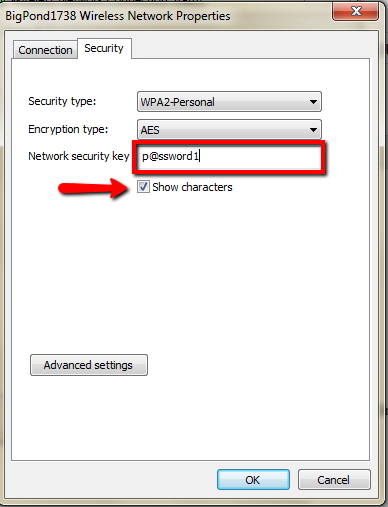
It will appear like that
How to find network security on Mac?
Here are some easy steps to check Mac wifi password:-
STEP 1– Type Keychain Access into Spotlight search at the top-right menu bar.
STEP 2– In the sidebar, you should click on Passwords, then search your network you want the password for, and click on it.
STEP 3– Click on Show Password. Confirm your administrator username and password.
STEP 4– enter your administrator name and password again if it wants.
STEP 5– your Wi-Fi password appears in the text box, click on the text box
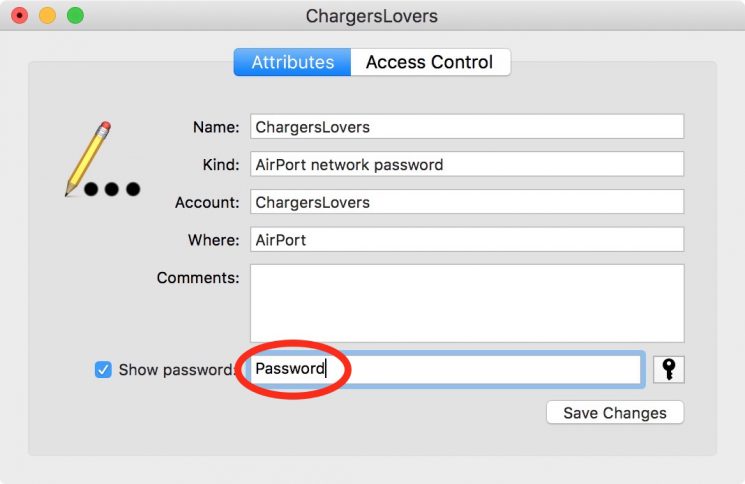
It will appear like that
What is network security key mismatch?
The network security key mismatch means that when you are trying to connect to the network and entered password and get an error so that is called network security key mismatch that means you are entered the wrong key.
So, how to fix it, here are some solutions to resolve it
1- Foremost reason for network key mismatch is that when we enter a wrong password. So, you need to check that you will enter the letters in both upper and lower case exactly in the same manner that is defined as a network key.
2- If you are entering the right password and if still, the problem persists, then restart your device like restart the router or PC whichever you are using. usually, sometimes the device will hang, and when you restart your pc or router, it will start working correctly.
3- Sometimes the WiFi network which you are trying to access is not compatible with your device. So it is showing a password mismatch message. So you should need to check out which version of the Wi-Fi network your device can support.
4- However, if it not resolved, then you need to reset the entire system. after that, you should log in to your router and create a new network name for it.
5- Again search for the network that you want to connect with and then add the new network security key.
Conclusion
I hope this article solves all your questions related to the network security key if you have more questions about the network security key then leave a comment.
Here I share an infographic to make this topic easier to understand.